Here we show five software that you can use to download videos from youtube.
After the download is complete you can play the video by using a variety of free FLV player like Wimpy Desktop FLV Player, Applian FLV Player, or using K-Lite Codec. I personally prefer to use K-Lite Codec because it can be used also to play almost all video file types.
You can also mengconvert FLV files into various other video formats using the FLV Converter.
Good luck ;-)
1.Youtube Downloader.
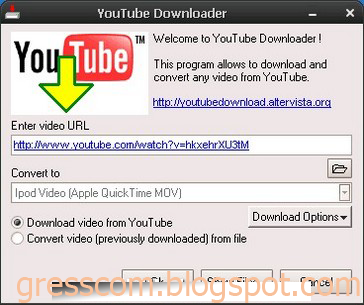
Merupakan software untuk download video dari YouTube, Google Video, Yahoo Video serta mengkonversi file video tersebut dalam format MOV, MP4, WMV, AVI, dll.">Is a software to download videos from YouTube, Google Video, Yahoo Video and converts the video files in formats MOV, MP4, WMV, AVI, etc.
2.Youtube Downloader HD
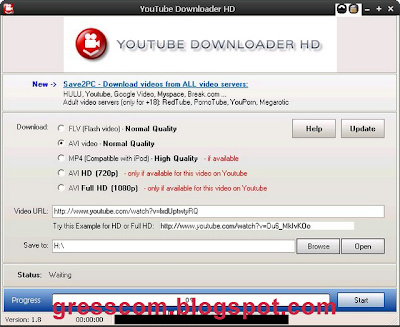
Sesuai dengan namanya, Anda dapat mendownload High Quality video, High Definition dan Full HD video dari Youtube dengan menggunakan Youtube Downloader HD.">
As the name implies, you can download the High Quality Video, High Definition and Full HD video from Youtube using Youtube Downloader HD.
3.Free FLV Converter
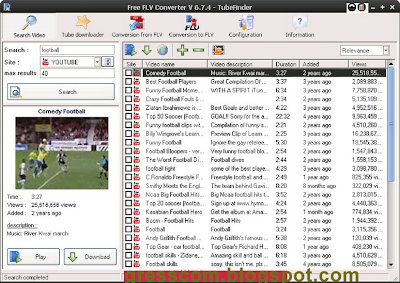
Yang cukup menarik dari software ini adalah Anda dapat mendownload beberapa video sekaligus.
With FLV Converter you can search, download and mengconvert video files from Youtube, Meta Cafe, Daily Motion, etc.. What is interesting about this software is that you can download several videos at once.
4.Online FLV Converter
Anda hanya tinggal memasukkan URL video yang akan didownload dan memilih tipe file videonya.This is an online service, so you do not need to use other software to help you download videos from Youtube. you just enter the URL of the video will be downloaded and select the type of video files.
Interestingly enough of this software is that you can download several videos at once
5.DownloadHelper
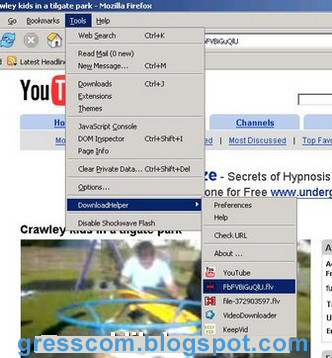
DownloadHelper is a firefox addons that you can use to download videos from hundreds of video sites. From some software on the DownloadHelper is the most complete.
Among the five tools on which one you choose? Or maybe you have other alternatives more attractive?
